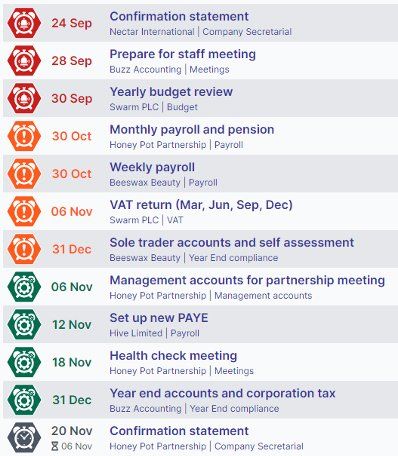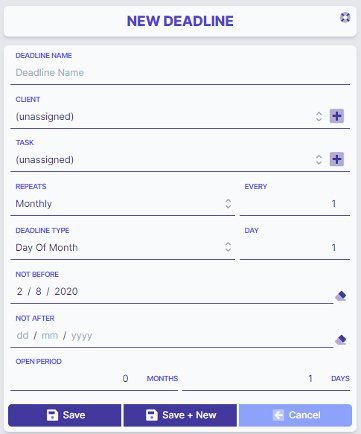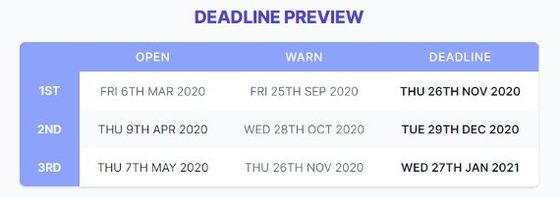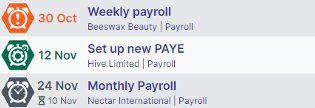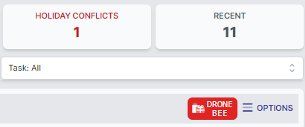The only deadline tracking software you'll ever need...
Deadline Tracker was developed because nothing like it existed in the market. Bespoke project management solutions are often overkill for tracking deadlines (not to mention costly), while spreadsheets, calendars and to-do lists lack the functionality needed to make the whole process intuitive and simple.
Then there's the problem of simply tracking deadlines and not focussing on when the work can actually be done. Deadline Tracker's 'open periods' feature takes care of this issue by highlighting exactly when you can and should work on a task.
With the focus taken away from the deadline itself, you and your teams can concentrate on what matters most: your customers/clients.
Eliminate the confusion, inflexibility and inefficiencies associated with your existing 2 or 3 product deadline tracking solution by signing up to Deadline Tracker for free now.
Once you start using it, you'll wonder how you ever coped before...
TRY FOR FREE NOW
Flexible pricing to suit your needs & your budget
Deadline Tracker – How It Works
In a Nutshell
Deadline tracker helping you manage your deadlines and workflow by showing tasks in the order of priority that they should be worked on (overdue, warned, in progress and upcoming).
RED: States if a task is overdue
ORANGE: States if you are now in the warn period e.g. the deadline is approaching
GREEN: States that these tasks you can potentially be working on
GREY: States upcoming tasks but you can’t potentially start yet.
Creating a Deadline
This is what it’s all about. It is very similar to setting up a repeating entry in a calendar but with a few important extras.
Firstly, when do you want the deadline to repeat, weekly, monthly … then depending on what you pick you can chose further options such as weekly it is every … weeks and the day of the week whereas monthly there is day of month, working day of month, last working day of month, 3rd week of month etc to give you flexibility to set up the actual repeating type that you require.
Then when do you want the first instance to appear which is set using the not before date.
Now for the extras: A deadline date only gives you part of the picture, what you also need to know is when you can start working on something, for instance you can’t run payroll months in advance as there are liable to be changes so you may only have a few days or weeks to do the work whereas for year-end accounts you typically have 9 months from the year end date. So, for the open period need to specific how long from the deadline can you potentially perform the work.
Lastly when do you want to be warned about this, so specifying how long before the deadline do you want the system to start nagging you.
Deadline Preview
The deadline preview calculate button will show you the next 3 instances stating upcoming open, warn and deadline dates (including the clever magic) to make sure it is all appearing correct before you commit.
There are other features such as adding the same deadline to multiple category options (especially useful for adding tasks such as self-assessment returns) or assigning users to a task.
Categories
This may seem like a simple step and can easily be ignored but by taking the time to decide what these should be will transform the way you use Deadline Tracker.
Simply put these are like tags which you assign to a deadline which can be used to filter and / or limit what users can see or have access too.
As an example, we have picked clients as one category and task type as another, but you can choose your own heading. Say you have a payroll specialist, Kelly, with your organisation you could limit the tasks that Kelly sees by ticking the payroll task type only and Kelly would see on their dashboard all the deadlines that have been tagged to payroll regardless of what client they were including future payroll deadlines created.
Working Week
For each deadline instance, the system will check that this doesn’t fall on a weekend and if it does move it accordingly.
For standard and Pro licences this will also take into consideration bank holidays as well. For the open period date, it will move to the next available working week date whereas the warn and deadline date will move backwards to the previous working week date.
Holidays
For Standard and Pro licences users can enter holiday. For entered holiday the system will check if there are any holiday conflicts relating to the deadline date and flag this in the system. We didn’t want to assume so have given the user or manager the opportunity to decide what needs to happen to that task. This could be reassigning to another user, extend or shorten that task deadline date or actually delete that particular instance.
Roles
When you start having more than a single user you want the ability to restrict what that user can do or see. By using categories and / or tagging users to tasks you can limit what appears on their dashboard but by specifying user roles you can restrict what they can actually do to those tasks or company settings.
ADMIN: This user can see all levels and categories, they can add, edit, delete, complete, extend and snooze all level categories and deadlines, they can assign users to deadlines, they can change or cancel subscription settings, they can set their personal preferences in settings, they can create and disable new users.
MANAGER: This user can see the levels and categories they have been given access to only, they can add, edit, delete, complete, extend and snooze level categories and deadlines that they have been assigned too, they can assign users to deadlines, they can set their personal preferences in settings.
USER: This user can see the levels and categories they have been given access to only, they can delete this occurrence only, complete, extend and snooze level categories and deadlines that they have been assigned too, they can set their personal preferences in settings.
Frequently asked questions
If you need any further assistance, then please check out our blog and help pages, but if you require further assistance then please feel free to ask us anything at hello@deadlinetracker.co.uk
All your deadlines, at a glance and all in one place
Repeatable tasks, multiple clients
Deadline Tracker allows you to create repeatable tasks in the click of a button for multiple clients, so you'll never miss anything ever again.